OKTA: How to add a website or application
- From your OKTA home page, click Add Apps on the left-hand side of the screen
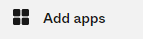
- In the Search the app catalog bar, type in the name of the app you want to add
- If your choice is not available already, you can click the button for add a bookmark instead
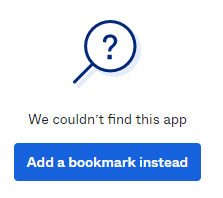
- Fill in the information accordingly and add the bookmark which will show on your OKTA page.
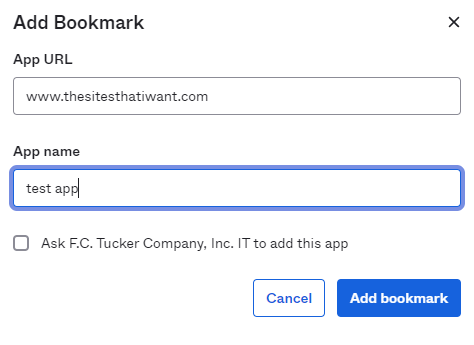
Related Articles
Setting up Tucker Email on Android
Setting up Tucker Email on Android Download and Install Gmail from Play Store Many Android phones come with Gmail. If you phone did not, open Play Store Type Gmail into the search, and click install Setting up your Tucker account in Gmail Open Gmail, ...
Add Okta Verify to your mobile device
Log into Okta, Click your name in the upper right of the screen and then click settings. Scroll down to the bottom of the page until you see a section called "Extra Verification" In that section, you will see "Okta Verify Mobile App", and a Setup ...
Reset OKTA/GMAIL Password
FC Tucker support is not able to reset or recover a user’s password. The account holder must go through the reset process described below. Open your browser and go to fctucker.okta.com Click the “Need help signing in?” link Click “Forgot ...
Is there a quick start guide to my agent profile and agent website with Sierra Interactive?
Yes, there is! You have access to a quick start guide located on tuckertoolbox.com. You can download the guide using the following link - http://www.tuckertoolbox.com/download/Quick-Start-Guide-to-Managing-your-Agent-Website.pdf. The guide will walk ...
Install Kyocera Papercut Secure Print for Windows
Installing Papercut and Print Queues You must be connected to FCT-Private to install or use the printers Click on your windows search bar and type (or copy and paste) \\10.100.1.21\pcclient\win\client-local-install.exe and press enter If you are ...